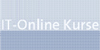Inhalt
Course Overview
The Microsoft PowerPoint 2007: Exploring the Basics course covers the basic features of the Microsoft PowerPoint 2007. This course describes the new interface and features of PowerPoint. It also covers how to work with drawing and graphic tools while making a presentation, how to modify an existing presentation, and proofing and running presentations.
Deployment Options
Self-Study
Accreditation
MOS PowerPoint 2007
Total Learning Time
4 hours
Objectives
Unit 1: Getting Started with PowerPoint
- Open, run, and close a PowerPoint presentation.
- Identify features and components of PowerPoint.
- Build new presentations by inserting, rearranging, and deleting slides.
- Save a PowerPoint presentation.
- Apply formatting to slide.
- Modify formatting of slides.
Unit 2: Working with Drawing and Graphic Tools
- Insert shapes, objects, WordArt, images, clip art, tables, charts, and SmartArt using the Insert tab.
- Modify shapes and objects using the drawing tools contextual tab.
- Create visually appealing text objects using WordArt.
- Modify images using the Picture Tools tab.
- Add clip art images to a slide using the Clip Art task pane.
- Format tables using the Table Tools tab.
- Modify charts using the Chart Tools tab.
- Modify SmartArt graphics using the SmartArt Tools tab.
Unit 3: Modifying Presentations
- Add speaker notes and footers.
- Set up a slide show for a speaker and a kiosk.
- Modify a presentation by using a template or a theme.
- Use the Slide Master view.
- Add visual appeal to a slide show by using transitions and timings.
Unit 4: Finalizing Presentations
- Proof a presentation for common mistakes.
- Insert and edit comments in a presentation.
- Customize and preview a presentation.
- Set the printing options by using the Print dialog box and the Print Preview tab.
Course Access
Each student has access to the course for a period of 6 months from the day of enrollment in the course.